3 Tips for Power BI report optimisation
Reduce the time needed to refresh your reports in Power BI desktop
Is your Power BI files making your laptop slow & taking up all your CPU? Report taking 1 million billion years to load?
Here are 4 tips on how to optimise the performance of your reports in Power BI desktop.
1. Load a small selection of your data in Power BI desktop
You can load a section of your data then load the rest of data when you publish the report in Power BI service using parameters. This works by reducing the size of data that your computer is required to process hence reducing the pressure on processors. This method requires you to have a pro or premium license.
There is a great video showing how to do this by Guy in a Cube, Try limiting rows when creating reporting for big data in Power BI
2. Remove unnecessary columns, especially text columns!
Remove text columns you aren't using for analysis or reporting, even if they are ID columns. Long strings of text take up more processing time so when you can, remove them. If you want to use ID columns to count the number of rows in a table, use the COUNTROWS() function instead.
i.e. instead of COUNT(Requests[index]) use COUNTROWS(Requests)
If you have appended or merged tables together in your data model, that will impact the processing speed as it takes longer. To make this perform optimally, remove all unnecessary columns from the tables BEFORE merging or appending them to others. It may seem like a small step but can really reduce the time it takes to refresh.
3. Change your Data load settings
There are a number of adjustments that can be made within Power BI's settings to increase the processing speed.
Navigate to File > Options and Settings > Options > Data Load
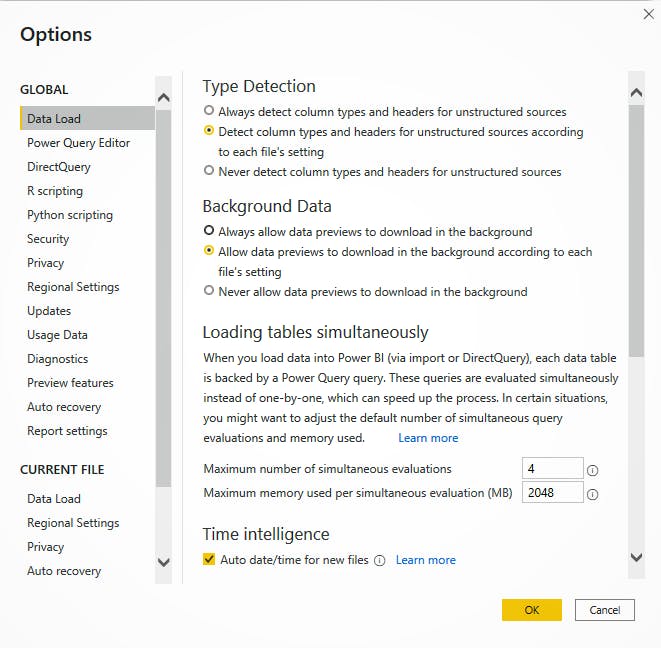
i. Change the settings for background data for the file to not allow data previews in the background. when you have a large data set, the previews downloaded in the background take up a lot of compute.
ii. Increase the maximum number of simultaneous evaluations and the maximum memory used per evaluation. I worked on a report that took 30 minutes to refresh and when I creased the maximum memory to be used per evaluation from the default 432 MB to about 2GB, the time to refresh dropped to 5 minutes!
Use this option cautiously, it is important to keep the memory used less than 80-90% of your computer's RAM so it does not cause your system to crash.
iii. Some people also suggest turning the Auto date/time for new files off, I did not notice a significant improvement when I tried this but feel free to turn it off if you are creating your own Data Table.
Have you tried any of these out?
What are some of the effective ways you've improved Power BI performance? Let me know in the comments.
Thanks for reading, please share if you found this useful! :)
Connect with me on LinkedIn: Kiite Koiki

